If your T-Mobile hotspot isn’t working, there’s no need to worry. Start with some simple steps to find out the problem fast. First, make sure the device is close enough to the hotspot. It should be within 15 feet. Try using another computer or T-Mobile device. This can show if the issue is with one device or the hotspot itself.
Then, check your device for power-saving features. Turning them off might help with the connection. It’s a good idea to try the hotspot with other Wi-Fi networks too. This can tell you if the hotspot is the problem. Closing background apps and clearing your browser’s cache can also help.
Lastly, make sure you’re trying to connect to the right Wi-Fi network. Pay attention to the signal strength of the hotspot. This might give you clues about what’s wrong. If these steps don’t fix your T-Mobile hotspot issue, more troubleshooting or professional help may be needed.
Key Takeaways
- Confirm the proximity of your device to the hotspot—ideally within 15 feet.
- Test the hotspot with multiple devices to rule out device-specific compatibility issues.
- Ensure all power-saving and timeout settings are disabled during troubleshooting.
- Attempt connecting to different Wi-Fi networks to isolate the problem.
- Regularly clear your device’s browser cache to prevent connectivity issues.
Understanding Your T-Mobile Hotspot Issues
When troubleshooting T-Mobile hotspot issues, it’s important to know a few things. Several factors like device compatibility and connection limits can impact performance. Knowing these aspects helps in finding and fixing problems better.
Device Compatibility and Connection Limits
Problems with device compatibility and connection limits can come up. Not all devices work with every hotspot model. Make sure your device fits the T-Mobile hotspot. Hotspots also have a limit on how many devices can connect at once. Too many connections could cause problems.
Power Saving and Timeout Settings
Your device’s power saving settings and timeout settings matter too. These settings are good for saving battery, but they might disconnect you from the hotspot. It’s a good idea to adjust these to keep a steady connection, especially for longer times.
Hotspot Network Range and Signal Strength
The network range and signal strength of your T-Mobile hotspot are key. If you get weak signals or disconnect a lot, you might be too far from the hotspot. Or, something could be blocking the signal. Staying close and clear of obstacles boosts your connection.
Below is a table showing dealing with common hotspot issues. It suggests how you can make things better:
| Issue | Common Symptoms | Suggested Adjustments |
|---|---|---|
| Device Compatibility | Unable to connect, frequent disconnections | Check hotspot specifications for compatible devices |
| Connection Limits | Slow speeds, intermittent connectivity | Reduce the number of connected devices |
| Power Saving/Timeout Settings | Automatic disconnection, connectivity timeout | Adjust settings to prioritize Wi-Fi stability |
| Network Range | Weak signal, slow data transfer | Move closer to the hotspot, remove physical obstacles |
Why Is My T-Mobile Hotspot Not Working
When your T-Mobile hotspot not working, it’s often because of connection and hardware problems. One big issue is having no internet, even when it looks like you’re connected. This guide helps you tackle hotspot troubleshooting to get back online.
First, check if you’ve used up all your data. Going over your limit can stop you from getting online, even if your hotspot says it’s connected. Use the T-Mobile app to see your data use.
It’s also key that your devices work well together. Your hotspot’s Wi-Fi has to match with your device’s Wi-Fi. If you think they might not be a good fit, check the device’s Wi-Fi info. Then, restarting both devices can fix some issues.

- Restart your devices: A quick restart might fix your connection problem.
- Check data limits: Make sure you have data left, or you won’t get online.
- Update firmware: Keep your devices updated to avoid problems.
- Verify hotspot settings: Check your settings to make sure they help connect your devices.
If you use a separate hotspot, make sure it’s fully charged and connected to power. Losing power could stop it from working right, and your T-Mobile hotspot not working.
Following these steps can help you find and fix your hotspot trouble. Making sure your devices are set up well and working properly means a better connection.
Advanced Troubleshooting Steps for Persistent Hotspot Problems
If your T-Mobile hotspot still gives you trouble, it’s time for advanced steps. Start by looking for updates for your model. Install these updates to make sure your device is up to date. This can fix bugs and improve performance.
Next, do a thorough reset. Restart your hotspot and devices trying to connect. Also, delete and remake the Wi-Fi profiles on these devices. These steps can clear up network issues. For a hotspot that won’t turn on, check its power lights. Try different chargers and outlets to see if it’s a power problem.
If these don’t work, contact T-Mobile hotspot support. They can give you personalized advice. With their help and some advanced troubleshooting, you can better solve your Wi-Fi problems.
FAQ
Why is my T-Mobile hotspot not working?
Several things might cause this. It could be due to no internet or not being compatible with your device. Try checking your data limit and your device’s connection settings.
What are some common T-Mobile hotspot issues?
Common issues are having the wrong device or too many devices connected. Also, check if the hotspot’s signal and range are strong enough. To fix these, you need to know about these problems.
How can I troubleshoot T-Mobile hotspot issues?
First, make sure your device can connect and nothing is saving power. Try cleaning your browser’s history. You might also attempt connecting a different device. Ensure your Wi-Fi has good signal too.
What should I do if basic troubleshooting steps don’t resolve my hotspot issues?
If the basic steps don’t help, you can try updating software or restarting devices. Also, reset your Wi-Fi settings. If the problem stays, reach out to T-Mobile for more specific help.
Source Links
- https://www.lausd.org/site/handlers/filedownload.ashx?moduleinstanceid=55605&dataid=99031&FileName=102620T-Mobile Guide v7.pdf
- https://www.t-mobile.com/support/devices/device-troubleshooting/mobile-hotspot-troubleshooting
- https://community.t-mobile.com/syncup-and-iot-10/no-internet-on-t-mobile-hotspot-50796
The post Why is My T-Mobile Hotspot Not Working? Quick Troubleshooting appeared first on Latest Tech News | Gadgets | Opinions | Reviews.
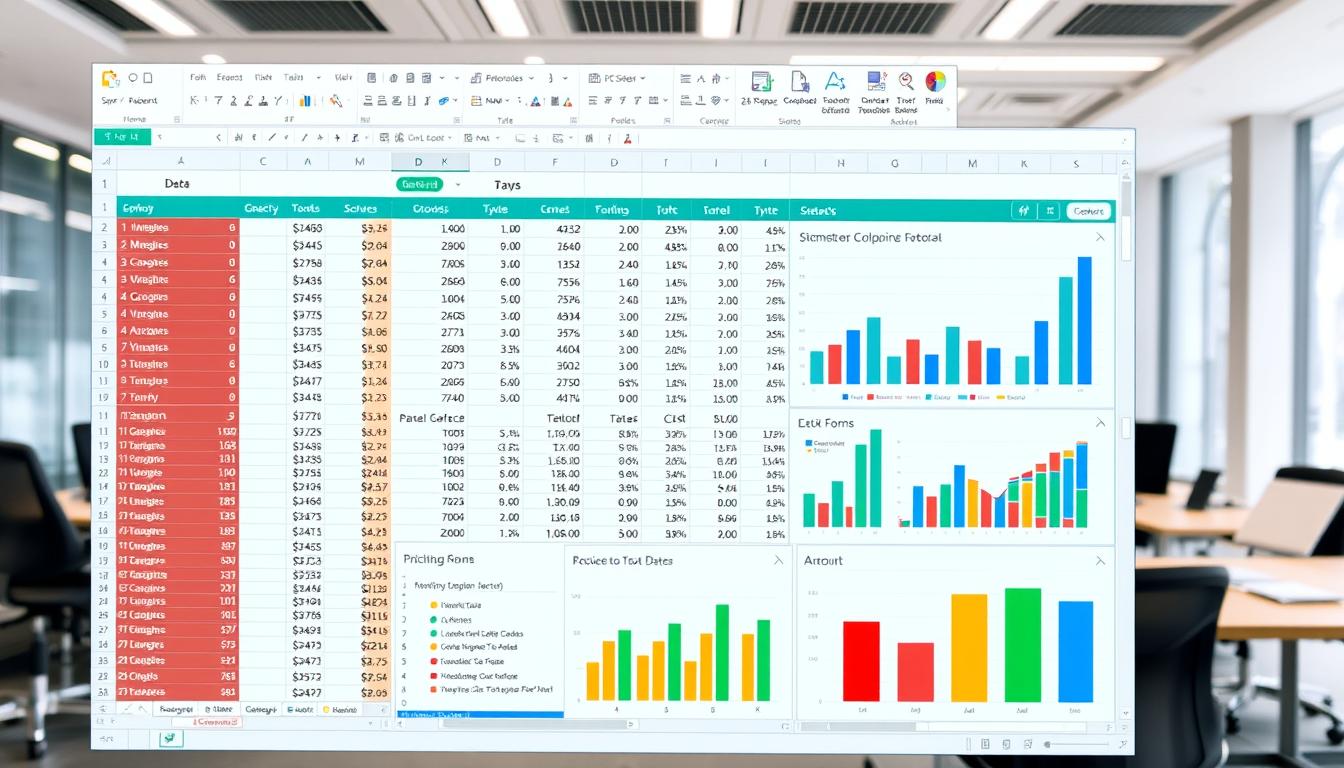
No comments:
Post a Comment