Resizing images on your Android can really help better use your phone. It lets you manage photos well. You can save space, improve your phone’s speed, and fit your pics for Facebook or Instagram easier. Follow this easy guide to learn how.
Changing your pictures’ size is quick and easy. It’s perfect for sending photos or making them look professional. Here, you’ll see how to resize images right on your Android. It’s simple and anyone can learn it.
Learning this trick helps your phone work better. It uses less of your phone’s memory. This means you can handle and share photos more without using up too much data.
Key Takeaways
- Understand the affordability and ease of resizing images on Android.
- Enhancing device performance and storage through proper image management.
- Adapt photos for optimized sharing on social media platforms.
- Reduce data costs by adjusting image sizes effectively.
- Discover the simple steps to modify image dimensions using your Android device’s built-in capabilities.
Understanding the Need to Resize Images on Android Devices
Smartphones have made taking pictures easy for everyone. But, storing and handling these photos can be tricky. On Androids, resizing images is key for your phone to work well. It saves space and makes everything run smoother.
Managing Device Storage and Performance
Big, high-quality images take up a lot of room. They can also make your phone slow. By making images smaller, you free up space. This helps your phone work better without lagging.
Sharing Images on Social Media Platforms
Social media has rules about how big your photos can be. Keeping images the right size helps them upload faster and look good on any device. It makes sharing your photos easier.
Conserving Data Usage with Optimized Image Sizes
Dealing with limited data? Posting big photos uses up more data. Swapping them for smaller ones saves data. This can lower your costs and keep your data use in check.
How to Resize an Image on Android Using Built-In Tools
Resizing images on your Android device is easy with the built-in tools. We’ll show you how to change the size of your pictures with the Gallery app. This makes it simple to manage photos on any Android phone.

Start by finding the Gallery app. It’s usually on your home screen or in the app drawer. Then, do the following:
- Find the picture you want to resize.
- Touch the picture to see it big. Look for the icon to edit, like a pencil or sliders.
- Click this icon to start editing, like using the resize tool.
- Choose a new size or type custom dimensions for your picture.
- Save the changes and the new image will be in your gallery or a folder you pick.
The steps might change a bit depending on your phone’s version and model. But, the main idea stays the same on Android phones.
| Feature | Description |
|---|---|
| Image Preview | See size changes as you make them. |
| Custom Dimensions | Let you put in the exact width and height for resizing. |
| Presets | Give common size options for social media and other places. |
| Aspect Ratio Lock | Protects the image shape from distorting when you change its size. |
By using the built-in tools on Android, you can resize images easily. This makes meeting size needs simple and improves how you handle photos. Plus, you won’t need extra apps.
Exploring Third-Party Apps for Resizing Images on Android
Using third-party apps can make your photo editing better on Android. These apps do more than just resize images. They offer tools and options that regular programs do not have.
Why Choose Third-Party Apps?
- Advanced editing capabilities beyond just resizing
- Batch processing options to resize multiple images quickly
- Custom presets for frequent use
- Support for different file formats including PNG, JPEG, and GIF
“Photo Resizer” and “PicsArt” are top-rated on the Google Play Store. They make it easy to resize images on your phone. You can adjust your photos to the right size without losing quality. This is great for anyone who wants their photos to look professional online.

Most third-party apps have easy-to-use designs. You pick an image, choose its size, and you’re done. They may also let you fix the aspect ratio or the image quality. Plus, many apps let you share your photos right after editing them.
Here’s a quick look at some notable third-party apps:
| App Name | Features |
|---|---|
| Photo Resizer | Quick resize, batch editing, share directly |
| PicsArt | Advanced editing tools, collage maker, custom filters |
Using third-party apps opens up many new editing possibilities. It’s great for both personal and professional photo work. With these apps, your Android can do a lot more with photos.
Best Practices and Tips for Image Resizing on Android
Start by backing up your original image. This keeps its quality safe. It lets you make changes without hurting the first file. Keep the image’s aspect ratio when you resize it. This stops the picture from looking weird. It keeps the original beauty.
Think about why you are resizing the image. Is it for social media or printing? Each use needs its own image size. Making the right dimensions can make your image more impactful. Use high quality when resizing. This makes sure your image stays clear and detailed after resizing.
Avoid some resizing mistakes. Over-compression hurts the image. Choosing the wrong file type can slow down how your image loads. This can make it look bad on some devices. Answering common questions about resizing helps users do it right. Follow these tips to work better and make your images stand out.
FAQ
Why do I need to resize images on my Android device?
Resizing images on an Android device is key. It helps manage storage and boost performance. It’s good to share pics on social media and save data with smaller images.
How can I resize an image on my Android device using built-in tools?
Here’s how you can resize a picture on your Android.
First, open the Gallery app. Next, choose the image you want to resize. Then, look for the resizing options and select them. You can tailor the image size to your liking.
Make sure to save the changes. Note, these steps might change a bit based on your Android version.
Can I use third-party apps to resize images on my Android device?
What are some best practices and tips for image resizing on Android?
Check out these pro tips for resizing images on Android:
Always make a copy of the original image first. This avoids losing quality. Keeping the image’s aspect ratio intact prevents it from looking weird.
Think about why you’re resizing the image. The size may differ for social media and printed pics. Use top-quality settings to keep the pic clear.
Avoid resizing too much or too little. Always see a preview first. This helps you catch any problems before you save the changes.
Source Links
- https://www.media.io/compressor-tips/resize-image-android.html
- https://crocphoto.com/a-step-by-step-guide-how-to-resize-an-image-or-photo-on-android.html
- https://stackoverflow.com/questions/2521959/how-to-scale-an-image-in-imageview-to-keep-the-aspect-ratio
The post How to Resize an Image on Android: A Simple Guide appeared first on Latest Tech News | Gadgets | Opinions | Reviews.
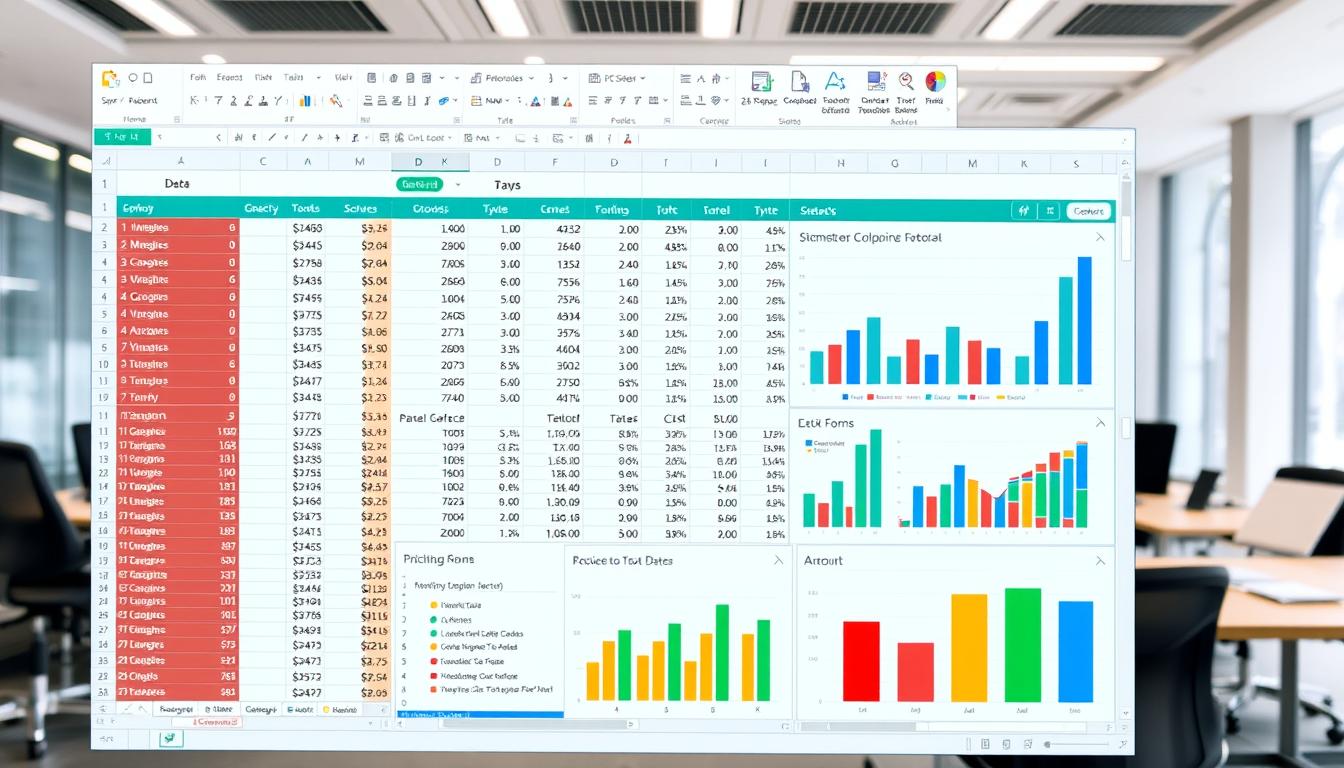
No comments:
Post a Comment