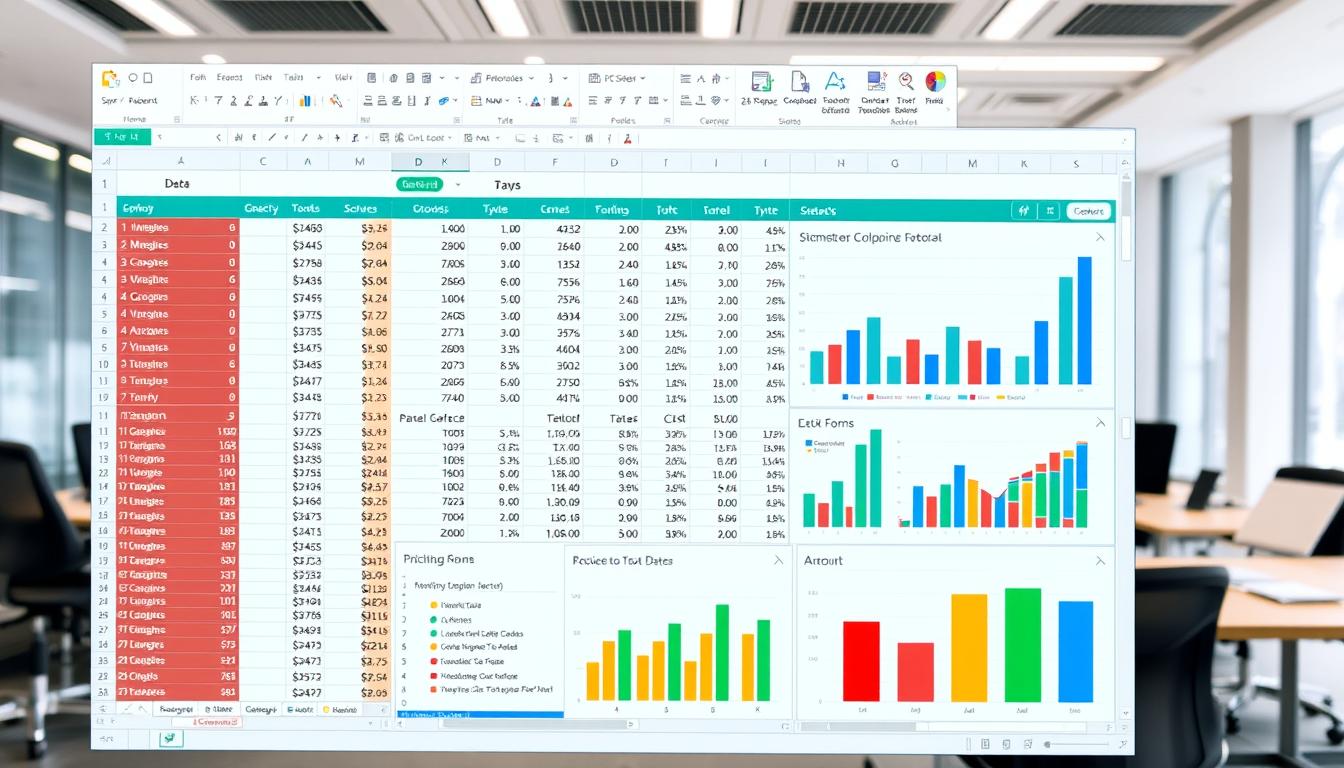
Google Sheets has changed the game in spreadsheets. It’s moved from a simple grid to a powerful tool. This change has made teamwork easier, no matter where team members are.
Managing data has become much easier thanks to Google Sheets. What started as a simple tool now helps with complex tasks. Google’s cloud-based system has changed how we use spreadsheets.
The design of Google Sheets makes it easy to use. It combines old spreadsheet tricks with new teamwork features. Now, it’s a key tool for businesses everywhere.
Key Takeaways
- Google Sheets offers a dynamic, cloud-based spreadsheet experience
- The interface has evolved from basic calculations to intelligent data management
- Collaborative features distinguish modern spreadsheet platforms
- Cloud technology enables seamless cross-platform accessibility
- Advanced AI-powered tools enhance data analysis capabilities
Understanding Google Sheets: A Modern Spreadsheet Solution
Google Sheets has changed how we manage data. It’s for professionals, students, and anyone who needs to organize and share information. It’s more than just a spreadsheet program.
The google sheets interface is great because it makes working with data easy and fun. You can use it from any device, anywhere. This is different from old programs that only work on one computer.
- Real-time collaboration with multiple users
- Automatic cloud saving and version history
- Advanced data analysis tools
- Seamless integration with other Google services
This cloud-based spreadsheet lets you share and work on documents instantly. Teams can edit the same document at the same time. This makes working together much easier.
Google Sheets changes how we deal with data. It makes complex info easy for everyone to use.
Some big benefits include:
- Instant updates across all devices
- Free cloud storage
- Powerful built-in formulas
- Customizable visualization tools
Google Sheets is perfect for many tasks. You can track money, plan projects, or do detailed data analysis. It’s flexible and easy to use, fitting your needs.
The Historical Journey of Spreadsheet Interfaces

The journey of spreadsheets started in 1979. VisiCalc was the first electronic spreadsheet. It changed how we do business forever.
This software brought a digital grid to replace old accounting ledgers.
Early spreadsheet software was a big step forward. It let professionals do complex calculations fast and right. These first spreadsheets were simple but powerful.
They had basic grid layouts and simple math functions.
The digital spreadsheet transformed how businesses analyzed and processed financial data.
As time went on, spreadsheet software got better. It added things like color-coding and advanced formulas. These made working with data easier for everyone.
The move from paper to digital spreadsheets was a big change. It helped create the data tools we use today.
From VisiCalc to Google Sheets: Interface Milestones
The journey of the spreadsheet interface started with a big change in computer history. VisiCalc, the first electronic spreadsheet, came out in 1979. It changed how we did financial calculations with its grid layout. This layout became the norm for all web-based spreadsheets.
Key milestones in spreadsheet interface development include:
- 1979: VisiCalc introduces the first electronic spreadsheet concept
- 1983: Lotus 1-2-3 enhances calculation capabilities
- 1985: Microsoft Excel launches with graphical user interface
- 2006: Google Sheets introduces cloud-based collaboration
The shift from desktop to web-based spreadsheets was a big step forward. Google Sheets changed the game by making it easy to work together in real time. It also made it so you don’t need to install software.
These changes have changed how we work with data. The spreadsheet interface evolution has moved from simple tools to powerful platforms. These platforms help us handle complex data and share it instantly.
The journey from VisiCalc to Google Sheets is more than just tech progress. It shows how creative humans can solve tough problems.
Today’s web-based spreadsheets have cool features like AI and automatic data analysis. They work well on all devices, keeping the innovation started by VisiCalc alive.
The Google Sheets Interface: Design Philosophy and User Experience
Google Sheets is a top choice for spreadsheets. It makes managing data easy for everyone. Its design focuses on being clear, simple, and useful.
The interface has several parts that make using it better:
- Clean and minimalist menu bar
- Responsive toolbar with quick-access tools
- Flexible formula bar for advanced calculations
- Adaptive sheet grid with easy navigation
Google Sheets is not just pretty. It’s designed to be easy to use. Intelligent layout choices help users focus on their data, not the interface.
“Simplicity is the ultimate sophistication” – This design principle perfectly captures Google Sheets’ approach to spreadsheet management.
Google Sheets uses colors, drag-and-drop, and menus to make it easy. Both pros and beginners can use it without needing to learn a lot.
Google Sheets shows Google’s dedication to making a tool that fits user needs. It keeps its design simple and easy to use.
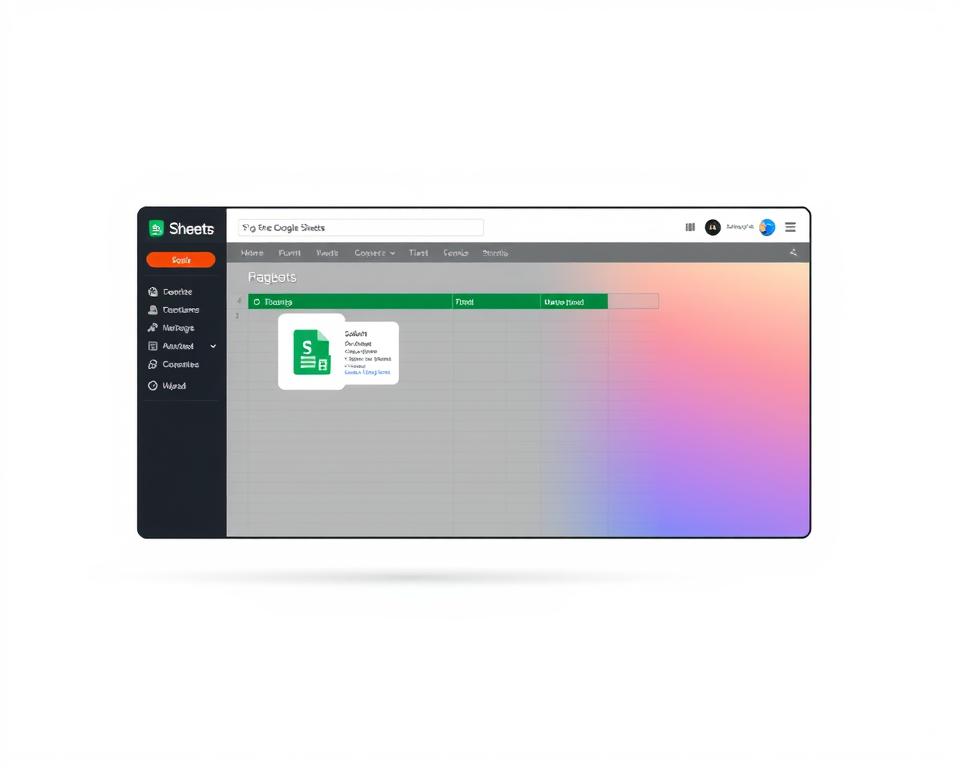
AI-Powered Features in Modern Google Sheets
Google Sheets has changed a lot. It’s now a smart workspace thanks to AI. AI makes working with data easier and more fun.
The AI in Google Sheets adds cool features. These include:
- Smart Fill: It finds patterns in data entry
- AI helps with complex formulas
- It predicts data to speed up spreadsheets
Now, Google Sheets can understand what you mean. It gives smart tips. You can use AI to:
- Make data clean and standard
- Find insights from data
- See trends with advanced tools
“AI is transforming spreadsheets from static data repositories into dynamic, intelligent tools” – Google Workspace Team
AI makes Google Sheets better. You can focus on insights, not just data entry. As AI gets better, Google Sheets will be even more amazing.
Collaborative Features Transforming Spreadsheet Usage
Google Sheets has changed how teams work together. It lets many users edit and share ideas at the same time. This makes working on spreadsheets easier and more efficient.
Key features include:
- Instant co-editing across different devices
- Comprehensive comment threads for team discussions
- Granular permission controls for secure sharing
- Suggested edits mode for streamlined feedback
With Google Sheets, teams can work better together. They don’t need to send emails or have meetings as much. The platform helps keep track of changes and keeps the workflow clear.
The suggested edits feature is very useful. It lets team members suggest changes without messing up the original data. This helps everyone work together better while keeping the data safe.
Collaborative spreadsheets are no longer just a tool—they’re a dynamic workspace for team productivity.
Real-Time Editing and Version Control Systems
Google Sheets changes how we work together. It lets many people edit a spreadsheet at the same time. Everyone sees changes right away, no matter where they are.
This makes teamwork better. It helps teams work together smoothly.
The version control system is key for teams. It keeps track of every change. This makes sure everyone knows what’s happening with the document.
Some big benefits are:
- Instant change tracking
- Comprehensive version history
- Easy restoration of previous document states
- Detailed change logs
Google Sheets makes teamwork easy. Everyone can edit at the same time. Every keystroke is seen by all users. This makes work faster and cuts down on misunderstandings.
| Feature | Benefits |
|---|---|
| Real-Time Collaboration | Instant updates across team members |
| Version History | Track changes and restore previous versions |
| Simultaneous Editing | Multiple users working concurrently |
“Collaboration is no longer about scheduling meetings, but about creating dynamic, living documents.” – Google Workspace Team
The version control system gives deep insights. It shows who made what and when. This is super helpful for big projects.
Mobile Optimization and Cross-Platform Compatibility
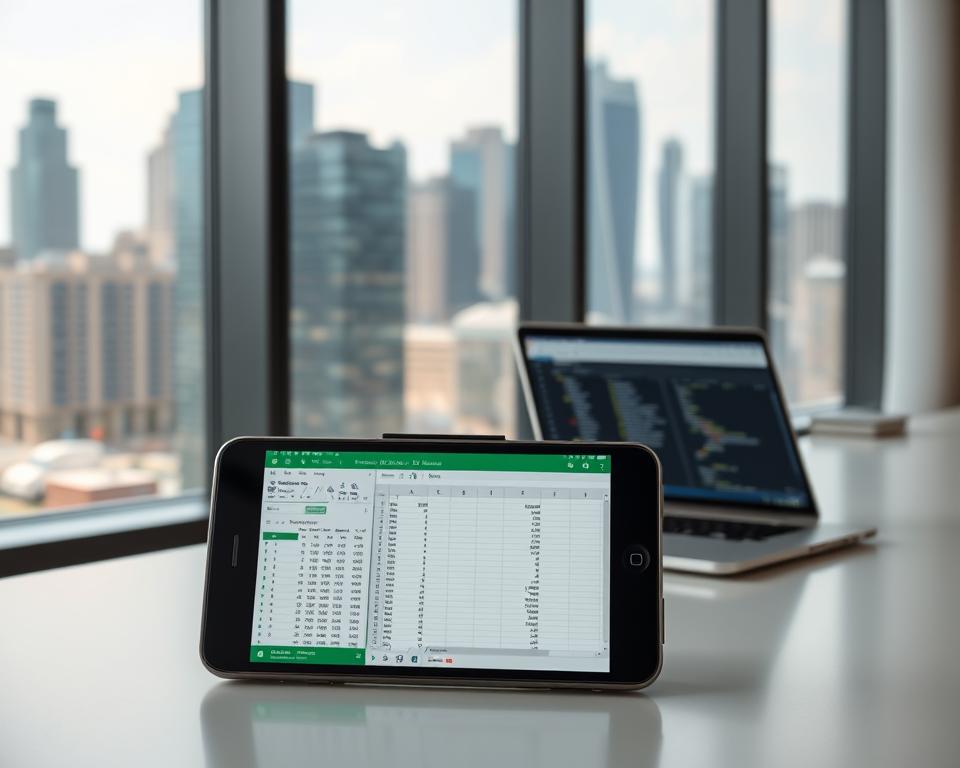
Google Sheets has changed how we use spreadsheets on the go. Its apps for iOS and Android make it easy to stay productive anywhere. You can work on your spreadsheets without an internet connection.
Mobile spreadsheets in Google Sheets have cool features:
- Full offline access for work without internet connection
- Automatic synchronization across devices
- Touch-friendly interface for smartphones and tablets
- Real-time collaboration from mobile platforms
Google Sheets works well on all devices. You can start a spreadsheet on your computer and finish it on your phone. This way, you don’t lose any formatting or data.
| Platform | Mobile Capabilities | Sync Performance |
|---|---|---|
| iOS | Full editing features | Instant updates |
| Android | Complete spreadsheet management | Real-time synchronization |
| Web Browser | Comprehensive functionality | Seamless integration |
The mobile version of Google Sheets is easy to use. It keeps the complex features of spreadsheets but works well on small screens. Google Sheets makes it easy to switch between working on a big screen and a small one.
Data Visualization Tools and Chart Creation
Google Sheets makes numbers into stories with its data visualization. It turns complex data into easy-to-understand visuals. This makes it simple to see information at a glance.
It offers many types of charts for different needs. These tools help share insights fast and clearly in various situations.
- Bar Charts: Perfect for comparing categorical data
- Line Charts: Ideal for tracking trends over time
- Pie Charts: Great for showing proportional relationships
- Scatter Plots: Excellent for displaying correlations
Making charts in Google Sheets is easy. Just pick your data, click the chart icon, and adjust colors and labels. The best part is the dynamic updating feature. It updates charts automatically when data changes.
| Chart Type | Best Used For | Key Benefit |
|---|---|---|
| Column Chart | Comparing discrete categories | Clear vertical representation |
| Area Chart | Showing cumulative data | Highlights volume changes |
| Combo Chart | Mixing different data types | Multidimensional insights |
For those who want more, Google Sheets offers extra features. You can make combo charts or add trend lines. These help show statistical patterns clearly.
Integration Capabilities with Other Google Services
Google Sheets is a top tool in Google Workspace. It makes managing and sharing data easy. It connects well with other Google apps, making work flows better.
Key integration features include:
- Direct data import from Google Forms into spreadsheets
- Embedding sheets within Google Slides presentations
- Real-time collaboration with Google Workspace tools
- Synchronized data across Gmail, Drive, and Calendar
Google Sheets makes work easier. For example, survey answers from Google Forms go straight into spreadsheets. This saves time and makes data useful.
Google Workspace is a single place for all apps to work together. Spreadsheets can share data with other apps. This makes reporting and sharing easy.
Seamless integration is not just a feature—it’s a productivity revolution.
Advanced users can use Google Apps Script for more. It lets them do more with Google Sheets. This opens up new ways to analyze data and improve workflows.
Security Features and Access Control Management
Google Sheets has strong security for spreadsheets. It uses advanced access control. This helps keep sensitive data safe from unwanted access.
The security system has many layers:
- End-to-end data encryption
- Advanced user authentication
- Customizable sharing controls
- Real-time permission management
Google Sheets lets admins control who can see and edit spreadsheets. Users can limit who can access spreadsheets. This keeps data safe and private.
Important security features include:
- Restricted sharing options
- Two-factor authentication
- Comprehensive activity logs
- Domain-level permission controls
Companies can use these tools to keep data safe while working together. The system is easy to use, making security simple.
Advanced Formatting and Customization Options
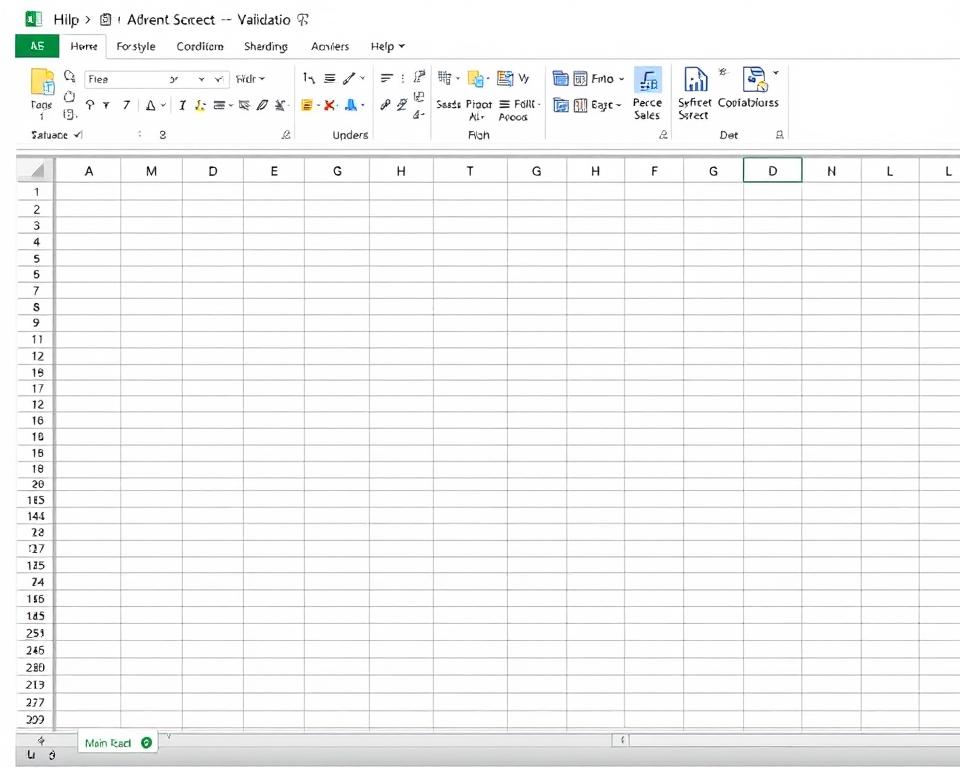
Google Sheets makes data look great with its formatting tools. These tools help users make presentations that are both dynamic and insightful. With advanced formatting, you can show off important info and make complex data easy to see.
Conditional formatting is a big deal for analyzing data. It lets you use colors and icons to show data trends. For example, you can quickly spot the best performers or find unusual data points.
- Color-based data highlighting
- Automatic trend visualization
- Dynamic cell formatting based on values
Custom functions take Google Sheets to the next level. With Google Apps Script, you can make personalized functions for your business. These functions make complex math easier and automate tasks.
The script editor is a great place to write advanced scripts. You can use JavaScript to make Google Sheets do more. This lets you manipulate data and automate tasks in new ways.
- JavaScript-powered custom functions
- Automated data processing
- Personalized calculation scripts
Learning these advanced tools turns Google Sheets into a powerful tool for data analysis.
Performance Optimization and Large Dataset Handling
Google Sheets has changed how we work with big data. It makes handling complex datasets easy. This change is big for data analysis.
Good spreadsheet performance comes from smart data handling. Important strategies include:
- Minimizing volatile functions that recalculate constantly
- Implementing efficient formula design
- Utilizing filter views for large datasets
- Breaking complex workbooks into manageable sections
Data processing speed can dramatically improve when users understand how to structure their spreadsheets intelligently. Big datasets don’t slow you down anymore. Google Sheets has tools for fast big data management.
“Optimization is not about doing more, but about doing things smarter” – Google Sheets Design Team
Optimization makes working with lots of data easy. With Google Sheets, you can:
- Reduce calculation time
- Improve data rendering speed
- Enhance overall spreadsheet responsiveness
Learning these tips keeps your spreadsheets fast and efficient. This is true even with big datasets.
Automation Tools and Macro Integration
Google Sheets has changed how we work with data. It uses tools that make managing data easy. Macros in Google Sheets let users record, change, and play back actions easily.
Google Sheets macros help make repetitive tasks simple. You don’t need to be a tech expert. The platform has two main ways to automate:
- Record macros directly within the spreadsheet interface
- Develop custom scripts using Google Apps Script
The Sheet Automation add-on adds advanced features. It helps create complex workflows. This makes data work easier and faster.
| Automation Type | Complexity Level | Use Cases |
|---|---|---|
| Recorded Macros | Beginner | Simple data entry, formatting |
| Apps Script | Advanced | Complex calculations, custom functions |
Google Sheets macros help make smart automation plans. These plans change as business needs do. This lets teams spend more time on big ideas and less on routine tasks.
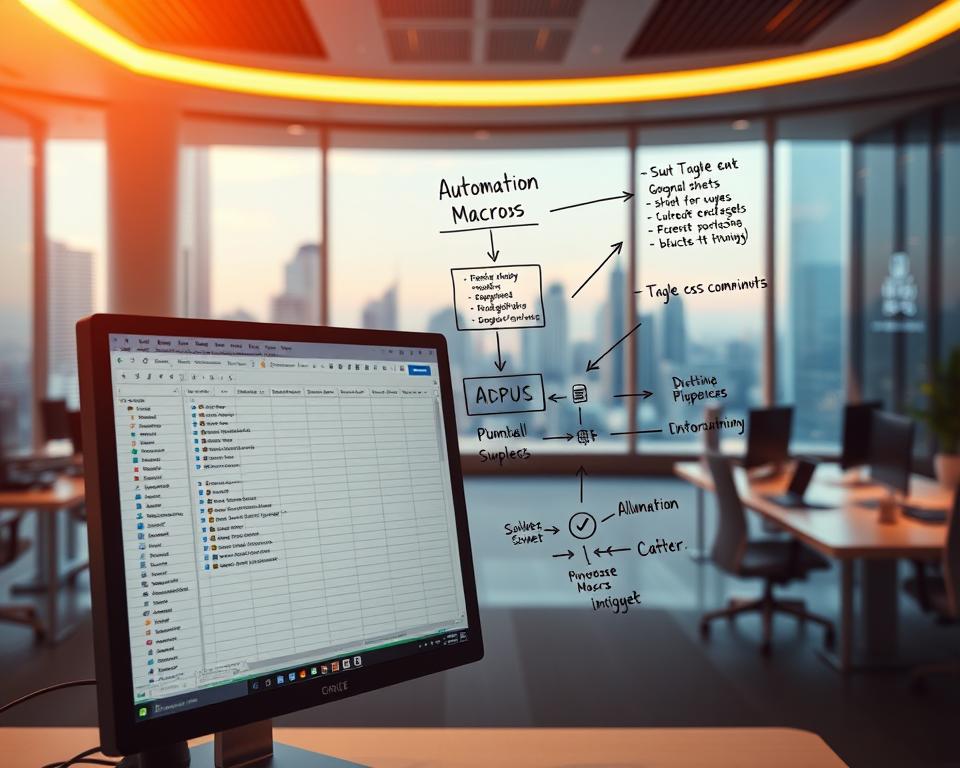
Template Gallery and Pre-Built Solutions
Google Sheets has many pre-built spreadsheet solutions. They help both professionals and individuals manage data better. The template gallery gives users quick access to advanced google sheets templates for different needs.
Users can use these spreadsheet solutions in many ways:
- Financial planning and budgeting
- Project management tracking
- Event scheduling
- Inventory management
- Sales performance analysis
The template gallery makes workflow easier. Each template is a professional starting point. It lets users customize and adapt it to their needs, saving time.
| Template Category | Primary Use | Key Features |
|---|---|---|
| Business Budget | Financial Planning | Expense tracking, income projection |
| Project Tracker | Team Management | Task assignments, deadline monitoring |
| Sales Pipeline | Revenue Monitoring | Lead tracking, conversion rates |
Using ready-made google sheets templates saves a lot of time. It boosts productivity. The gallery has a wide range of solutions for all business and personal data needs.
Future Developments and Upcoming Features
Google Sheets is getting smarter, thanks to new tech. Soon, spreadsheets will use machine learning and AI. This means users will find it easier to work with data.
Soon, spreadsheets will predict trends and suggest how to show data. You’ll be able to ask questions in your own words. This makes working with data more fun and easy.
Working together on spreadsheets will get better too. You’ll be able to edit in real time and work across different devices. Google is making Sheets more user-friendly, thanks to new tech.
Google Sheets will keep getting better, bringing new tools to everyone. It’s all about making data work easier and smarter. Soon, spreadsheets will help us understand and use information in new ways.
The post The Evolution of the Google Sheets Interface: From Simple Grid to Smart Tool appeared first on Latest Tech News | Gadgets | Opinions | Reviews.




















